Yes, you can easily track a wide variety of exercises on your Apple Watch, from running and cycling to yoga and swimming. Can you sync your fitness data to other apps? Absolutely, your Apple Watch activity tracking seamlessly syncs with the Health app on your iPhone, and can often be shared with third-party fitness applications.
The Apple Watch is more than just a stylish accessory; it’s a powerful personal fitness companion. It diligently records your movements, heart rate, and other crucial fitness metrics Apple Watch users rely on to monitor their progress. Whether you’re a seasoned athlete or just starting your fitness journey, mastering how to track exercise on your Apple Watch will significantly enhance your daily activity goals Apple Watch and help you achieve them. This comprehensive guide will walk you through every step of watchOS workout logging, ensuring you get the most out of your device.
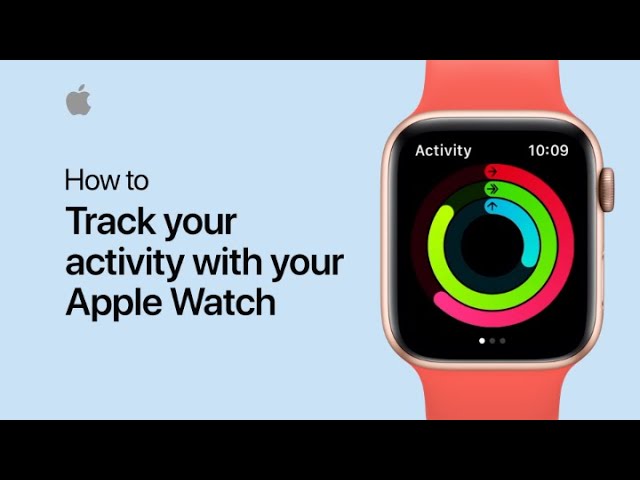
Image Source: i.ytimg.com
Getting Started with Exercise Tracking
The core of Apple Watch activity tracking lies within the Workout app. This is where you’ll choose your activity, start a session, and view real-time stats.
Opening the Workout App
There are a few simple ways to access the Workout app:
- From the Home Screen: Scroll through your apps on the Apple Watch until you find the green icon with a runner silhouette. Tap it.
- Using Siri: Raise your wrist and say, “Hey Siri, start a workout.” You can then specify the type of workout, for example, “Hey Siri, start a 30-minute outdoor run.”
- From the Dock: If you’ve added the Workout app to your Dock (accessed by double-pressing the Digital Crown), you can quickly tap its icon when the Dock is visible.
Choosing Your Activity Type
The Workout app offers a vast library of activities to track. Scroll through the list or use the Digital Crown to spin the complication and quickly find what you’re looking for. Some popular categories include:
- Cardio: Running (Indoor/Outdoor), Cycling (Indoor/Outdoor), Walking, Elliptical, Rowing, Stair Stepper, High-Intensity Interval Training (HIIT), Dance, and more.
- Strength: General Strength Training, CrossFit, Pilates, Tai Chi.
- Mind & Mindful Movement: Yoga, Mindful Cooldown, Tai Chi.
- Water Sports: Swimming (Pool/Open Water), Water Aerobics.
- Other: Hiking, Wheelchair, Climbing, Skiing, Snowboarding, Surfing, and many more niche activities.
If you can’t find your specific activity, you can often select a similar one or choose “Other” to track general motion and heart rate monitoring watch data.
Customizing Your Workout
Before you start, you can often customize your workout session:
- Set a Goal: You can aim for a specific duration, distance, or calorie burn. For example, “Run for 30 minutes” or “Burn 500 calories.”
- Open Workout: This option tracks your activity without a specific goal, recording duration, distance (if applicable), and other metrics.
- Add Workout: This allows you to search for and select an activity if it’s not immediately visible in the list.
Table 1: Common Workout Customization Options
| Customization | Description | Benefit |
|---|---|---|
| Set a Goal | Define a target for duration, distance, or calorie burn. | Provides clear objectives and motivates focused effort. |
| Open Workout | Tracks activity without specific targets, capturing general data. | Useful for spontaneous activities or when goals are flexible. |
| Add Workout | Search and select specific activities not listed initially. | Ensures accurate tracking for a wider range of exercises. |
| Intervals | Create custom high-intensity and recovery periods (for certain workouts). | Enhances training specificity for interval-based fitness. |
| Power Save Mode | Reduces heart rate and GPS readings to conserve battery (for long events). | Essential for ultra-endurance activities to extend battery life. |
During Your Workout: What to Watch For
Once your workout is started, your Apple Watch provides real-time feedback on key fitness metrics Apple Watch users want to monitor.
Real-Time Metrics Display
The main screen in the Workout app will show you several important pieces of information. You can customize which metrics are displayed:
- Duration: How long you’ve been exercising.
- Calories Burned: An estimate of the calories you’ve burned, factoring in your activity intensity, heart rate, and personal details. This is a key aspect of calorie burn Apple Watch calculations.
- Distance: The distance covered for distance-based activities like running or cycling.
- Pace: Your speed, often shown as minutes per mile or kilometer.
- Heart Rate: Your current heart rate, providing insights into your exertion level. This is where the heart rate monitoring watch capabilities shine.
- Cadence/Steps: For activities like running, this shows your steps per minute or total steps tracked Apple Watch during the session.
- Elevation Gain: For outdoor activities, this shows how much you’ve climbed.
- Active Energy: A breakdown of calories burned through exercise.
Customizing Your Display
To customize what you see:
- Start a workout.
- Swipe left or right to view different metric pages.
- Tap and hold on a metric you want to change.
- Choose a new metric from the list.
You can typically display up to five metrics on a single screen. For even more detail, you can set up multiple screens.
Using Workout Controls
While a workout is active, you have several controls at your disposal:
- Pause: Double-press the Digital Crown to pause your workout. This stops the timer and GPS tracking. Press the Digital Crown again to resume.
- End Workout: Press and hold the Digital Crown and swipe right on the red “End Workout” slider.
- Lock Screen: Swipe up to lock the screen and prevent accidental touches, especially useful in water or with sweaty hands.
- View Metrics: Swipe left or right to cycle through your chosen metric displays.
- Skip Intervals: If you’re doing an interval workout, you can skip to the next interval by tapping the “Skip” button.
- Lock: Tap the lock icon to prevent accidental pauses or changes.
Post-Workout Analysis and Data Sync
Once you finish a workout, your Apple Watch provides a summary, and the exercise data sync process begins.
Workout Summary
Immediately after ending a workout, you’ll see a summary on your Apple Watch, including:
- Total duration
- Average and peak heart rate
- Calories burned (total and active)
- Distance covered (if applicable)
- Average pace (if applicable)
- Number of workouts completed
Reviewing Your Workout Data on iPhone
The real power of Apple Watch activity tracking is revealed when you sync your data to your iPhone.
- Open the Fitness App: On your iPhone, tap the red icon with three white circles.
- Go to the “Summary” Tab: This is where you’ll see your daily activity and recent workouts.
- Tap on a Specific Workout: Select the workout you just completed to see a detailed breakdown. This includes:
- A map of your route (for GPS-tracked activities)
- Graphs of your heart rate throughout the workout
- Pace, elevation, and split times
- Calories burned breakdown (active vs. total)
- Steps tracked Apple Watch during the session.
Health App Integration
The Health app on your iPhone acts as the central hub for all your health and fitness data. Your exercise data sync from the Fitness app to the Health app automatically.
- Accessing Health Data: Open the Health app, tap “Browse,” and then select “Activity.” Here you can view details like:
- Walking + Running Distance
- Flights Climbed
- Exercise Minutes
- Steps
- Stand Hours
- Active Energy (which contributes to closing activity rings)
- Workouts
Third-Party App Integration
Many popular fitness apps can integrate with Apple Health. This allows your workout data, including calorie burn Apple Watch estimates, to be shared seamlessly.
- Open the Health App on your iPhone.
- Tap your profile picture or initials in the top right.
- Tap “Apps” under “Privacy.”
- Select the third-party app you want to connect.
- Grant the necessary permissions (e.g., “Write Data” for Workouts, Steps, Heart Rate).
This ensures that all your fitness metrics Apple Watch collects can be utilized across your preferred fitness ecosystem.
Advanced Tracking Features
Your Apple Watch offers more than just basic workout logging.
Heart Rate Monitoring
The heart rate monitoring watch feature is crucial for many workouts. Your Apple Watch continuously measures your heart rate during exercise.
- Heart Rate Zones: The workout app Apple Watch can display your current heart rate zone (Fat Burn, Cardio, Peak) based on your estimated maximum heart rate. This helps you train at the appropriate intensity.
- Heart Rate Recovery: This measures how quickly your heart rate drops after exercise. A faster recovery is often an indicator of improved cardiovascular fitness.
GPS Tracking
For outdoor activities like running, cycling, and walking, GPS tracking is essential. Your Apple Watch uses its built-in GPS to record your route, distance, and pace.
- GPS Accuracy: Ensure you have a clear view of the sky for the best GPS signal.
- Using iPhone GPS: If you’re using an Apple Watch without cellular or GPS (like the SE model or older Series 3), it can use your iPhone’s GPS to track your route. Make sure your iPhone is with you and has Bluetooth enabled.
Closing Activity Rings
A key motivational tool for daily activity goals Apple Watch users is the set of three rings: Move, Exercise, and Stand.
- Move Ring (Red): Tracks your active calories burned.
- Exercise Ring (Green): Tracks your brisk minutes (equivalent to 30 minutes of brisk walking or 15 minutes of running).
- Stand Ring (Blue): Tracks how many hours you’ve stood and moved for at least one minute per hour.
Your watchOS workout logging directly contributes to closing these rings, especially the Move and Exercise rings. For instance, a vigorous workout will contribute significantly to both.
Other Useful Tracking Features
- Activity History: Review your progress over days, weeks, and months in the Fitness app.
- Workouts with Other Devices: Some Bluetooth heart rate monitors or cycling power meters can connect to your Apple Watch for more specific data.
- Automatic Workout Detection: For some activities like walking, running, or swimming, your Apple Watch can automatically detect when you’ve started exercising and prompt you to log it. This is a great feature for those spontaneous bursts of activity.
Specific Workout Types and How to Track Them
The workout app Apple Watch is designed to be versatile. Here’s how to best track some common activities:
Running (Outdoor & Indoor)
- Outdoor Run: Select “Outdoor Run” from the Workout app. Ensure GPS is enabled for route tracking. You’ll see metrics like distance, pace, heart rate, and calorie burn Apple Watch.
- Indoor Run: Select “Treadmill.” Your Apple Watch will use its accelerometer to estimate distance and pace. For better accuracy, especially with newer models, calibrating your watch is recommended.
Cycling (Outdoor & Indoor)
- Outdoor Cycle: Choose “Outdoor Cycle.” GPS will track your route and speed. Heart rate monitoring watch capabilities are crucial here for intensity.
- Indoor Cycle: Select “Indoor Cycle.” This uses motion data to estimate performance. If you use a stationary bike with a power meter, you can often pair it with your Apple Watch.
Swimming (Pool & Open Water)
- Pool Swim: Select “Pool Swim.” You’ll need to input the pool length for accurate distance tracking. Your watch will automatically track your pace, stroke count, and distance. Water resistance is key here.
- Open Water Swim: Select “Open Water Swim.” This relies solely on GPS for distance and your motion sensors for pace and stroke count.
Strength Training
- General Strength Training: Select “Strength Training.” Your watch will track duration, calorie burn Apple Watch estimates, and heart rate.
- Automatic Rep Counting: Newer Apple Watches can automatically detect certain strength training exercises and count your repetitions. You can confirm or correct these in the Fitness app.
Yoga and Mindful Movement
- Yoga: Choose “Yoga.” This primarily tracks duration and heart rate, focusing on mindful movement rather than high-intensity calorie burn.
Hiking
- Hiking: Select “Hike.” This uses GPS to track your route, elevation gain, distance, and pace, making it ideal for longer treks.
Troubleshooting and Tips
Even with the best technology, you might encounter issues or want to optimize your experience.
Ensuring Accurate Data
- Calibrate Your Apple Watch: For running and walking, calibrating your watch with your iPhone can improve the accuracy of distance and pace, especially when GPS is unavailable or inaccurate. To do this, go for a brisk outdoor walk or run with both devices.
- Correct Personal Information: Ensure your age, weight, and height are accurate in your Apple Health profile. This significantly impacts calorie burn Apple Watch calculations and heart rate zone estimates.
- Keep WatchOS Updated: Apple regularly releases updates that improve watchOS workout logging accuracy and add new features.
Battery Life During Workouts
Longer workouts, especially those using GPS, can drain your battery.
- Low Power Mode: For extended activities, enable Low Power Mode in the Workout settings. This disables the always-on display, heart rate measurements between readings, and GPS.
- Disable Background Refresh: Turn off background app refresh for apps not critical to your workout.
- Turn Off Auto-Workout Detection: If you find it intrusive or it triggers false starts, you can disable automatic workout detection.
Syncing Issues
If your exercise data sync isn’t working:
- Check Bluetooth: Ensure Bluetooth is enabled on your iPhone.
- Restart Devices: Try restarting both your Apple Watch and iPhone.
- Check Wi-Fi: Ensure your iPhone is connected to a stable Wi-Fi network for syncing.
- Update Apps: Make sure both the Fitness app and any third-party apps are updated.
Frequently Asked Questions (FAQ)
Q1: Can my Apple Watch track my steps even when I’m not working out?
A: Yes, your Apple Watch continuously tracks your steps tracked Apple Watch throughout the day, contributing to your Move ring and overall activity.
Q2: Does the Apple Watch accurately track calorie burn for all exercises?
A: The calorie burn Apple Watch is an estimate. It’s most accurate for activities where your heart rate is consistently elevated and movements are predictable. For highly variable activities or those with irregular movements, the accuracy might be slightly lower, but it’s still a valuable guide.
Q3: How do I see my heart rate during a workout?
A: While a workout is active, simply swipe left or right on your Apple Watch screen to cycle through the different metric displays. Your heart rate should be one of the available metrics.
Q4: What happens if I forget to start tracking a workout?
A: If your Apple Watch detects you’ve been exercising for a while (e.g., walking or running), it may prompt you to log a workout after the fact. You can also manually add a workout to Apple Health on your iPhone.
Q5: Can I track my workouts offline?
A: Yes, most workouts can be tracked offline. However, GPS-dependent activities will only record distance and route data once your watch reconnects to GPS or your iPhone. Heart rate and calorie burn Apple Watch data will still be recorded.
Q6: How do I ensure my Apple Watch is helping me reach my daily activity goals Apple Watch?
A: By consistently using the Workout app and engaging in activities that contribute to your Move, Exercise, and Stand rings, you actively work towards your daily activity goals Apple Watch. Paying attention to your fitness metrics Apple Watch provides will help you adjust your activity levels.
By now, you should have a thorough grasp of how to leverage your Apple Watch for effective exercise tracking. Whether you’re aiming to quantify your efforts, monitor your heart rate monitoring watch data, or simply ensure you’re closing activity rings, your Apple Watch is an indispensable tool. Happy tracking!